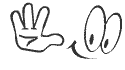Hi Friends!
Today i am coming with a security tip. Every one will have some valuable data. But we are worried about to store that data in pendrives. Because we did not know how to protect them.
Today i will tell how to protect pendrive with password.
If you are using windows 7 no need to buy/download a special software to protect your pendrive.
Today i am coming with a security tip. Every one will have some valuable data. But we are worried about to store that data in pendrives. Because we did not know how to protect them.
Today i will tell how to protect pendrive with password.
If you are using windows 7 no need to buy/download a special software to protect your pendrive.
BitLocker is an inbuilt application to protect your data not only in pendrive, but also you can protect your drives too.
To enable BitLocker for your pendrive simply follow the instructions (only for Windows-7 users):
1. Insert the USB flash drive, click Start, and then click Computer.
2. Right-click the USB flash drive, and then click Turn On BitLocker. BitLocker initializes the drive.
3. On the Choose How You Want To Unlock This Drive page, choose one or more for the following options, and then click Next:
5. In the Save BitLocker Recovery Key As dialog box, choose a save location, and then click Save.
6. You can now print the recovery key if you want to. When you have finished, click Next.
7. On the Are You Ready To Encrypt This Drive page, click Start Encrypting. Do not remove the USB flash drive until the encryption process is complete. How long the encryption process takes depends on the size of the drive and other factors. Click Here to know more.
If you are using Windows XP (or) Vista you need to download a software.
Here we have two nice softwares. One is Trucrypt and another is USB Flash Security.
TrueCrypt is a free software, you can use this to protect your pendrive.
Click Here to download this software. Or Click Here to know how to use this software.
USB Flash Security is also available in free and paid version mode.
Click Here to know more about this. Or Click Here to download this App.
To enable BitLocker for your pendrive simply follow the instructions (only for Windows-7 users):
1. Insert the USB flash drive, click Start, and then click Computer.
2. Right-click the USB flash drive, and then click Turn On BitLocker. BitLocker initializes the drive.
3. On the Choose How You Want To Unlock This Drive page, choose one or more for the following options, and then click Next:
- Use A Password To Unlock This Drive Select this option if you want the user to be prompted for a password to unlock the drive. Passwords allow a drive to be unlocked in any location and to be shared with other people.
- Use My Smart Card To Unlock The Drive Select this option if you want the user to use a smart card and enter the smart card PIN to unlock the drive. Because this feature requires a smart card reader, it is normally used to unlock a drive in the workplace and not for drives that might be used outside the workplace.
5. In the Save BitLocker Recovery Key As dialog box, choose a save location, and then click Save.
6. You can now print the recovery key if you want to. When you have finished, click Next.
7. On the Are You Ready To Encrypt This Drive page, click Start Encrypting. Do not remove the USB flash drive until the encryption process is complete. How long the encryption process takes depends on the size of the drive and other factors. Click Here to know more.
If you are using Windows XP (or) Vista you need to download a software.
Here we have two nice softwares. One is Trucrypt and another is USB Flash Security.
TrueCrypt is a free software, you can use this to protect your pendrive.
Click Here to download this software. Or Click Here to know how to use this software.
USB Flash Security is also available in free and paid version mode.
Click Here to know more about this. Or Click Here to download this App.
 RSS Feed
RSS Feed