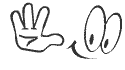Display a Text Message During Bootup of Windows
To add a message, go to “Run” enter “regedit” and hit Enter.
Navigate to HKEY_LOCAL_MACHINE\Software\Microsoft\Windows\Curr ent Version\Policies\System and double-click on legalnoticecaption.
In the Value data field enter in the header you want…for instance your company name or the name of your computer…whatever you want it to be, then click OK.
Then double-click on legalnoticetext ...
And in the Value data field enter in the message you want to display and click OK. Close out of Registry Editor and reboot the computer.
After the machine reboots you’ll see the text message you just created at the Welcome screen.
You can include whatever text message you want to be included for the user to read before they log in.
To add a message, go to “Run” enter “regedit” and hit Enter.
Navigate to HKEY_LOCAL_MACHINE\Software\Microsoft\Windows\Curr ent Version\Policies\System and double-click on legalnoticecaption.
In the Value data field enter in the header you want…for instance your company name or the name of your computer…whatever you want it to be, then click OK.
Then double-click on legalnoticetext ...
And in the Value data field enter in the message you want to display and click OK. Close out of Registry Editor and reboot the computer.
After the machine reboots you’ll see the text message you just created at the Welcome screen.
You can include whatever text message you want to be included for the user to read before they log in.