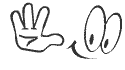Want more PC speed? 8 Ways to Speed up PC Performance!!
Using available windows tools in your system:
1) . In your system there are two useful tools "Disk Cleanup" and "Disk Defragmenter" that can use speedup process, Go to start > all programs > Accessories > system tools open Disk cleanup, this software can be use for deleting many unnecessary files and also system restore point.
2) . Disk Defragmenter is can be use for defragment, fragmented computer files that are in your hard drive. Fragmented files cause to slow down and reduce computer performance. You should at least defragment your hard drive partition that has installed operating system as a habit.
3) . Go to start > run and type "msconfig" without "" this will open system configuration utility in "start up" tab disable any software that you think cause to slow down you computer when the computer start up process. But you should not disable software like antivirus, firewall and your motherboard software. Otherwise those software will not functioning properly. Remove any software like messengers and any other software that are not system utilities.
4) . Check disk is another inbuilt process for checking errors of your hard drive and fix. I recommend you to check your disk at least once a week as a good habit. Right click on any hard drive partition select “Properties” and in Property window open tab “tools” and click check now. Make sure to check both options there before checking errors.
Using free 3rd party tools:
5) . Ccleaner is one my favorite and popular utility that has ability of cleaning hard drives and registry, advance uninstaller, and cookies deleting. Ccleaner has ability of deleting any unwanted start up software but some software can place start up key or object again its next start, in such a case you need to edit those software “options“ or “preferences“ and uncheck its startup mood for preventing it starting with the system.
6) . Wise Registry Cleaner is another advance registry cleaner which is more sophisticated than ccleaner and has ability of detecting more unnecessary registry keys that cause to slow down the computer.
Things you should consider:
7) . Using high resolution desktop wallpapers and screen savers can eat your system performance, also if you use high graphic themes then that can cause to system slowdown.
8) . Still you're system seriously getting slow and then maybe you need to use windows classic theme with the system settings for adjust for best performance. You can turn this feature ON by right click on your my computer icon, selecting "properties" this will open system properties window. Go to “advance” tab and under performance click “settings” button and select "Adjust for best performance" and click "Apply" again check "show shadows under menus" and "smooth edges of screen fonts" and click apply. Otherwise you'll get crazy with your system even it is faster than ever.
Using available windows tools in your system:
1) . In your system there are two useful tools "Disk Cleanup" and "Disk Defragmenter" that can use speedup process, Go to start > all programs > Accessories > system tools open Disk cleanup, this software can be use for deleting many unnecessary files and also system restore point.
2) . Disk Defragmenter is can be use for defragment, fragmented computer files that are in your hard drive. Fragmented files cause to slow down and reduce computer performance. You should at least defragment your hard drive partition that has installed operating system as a habit.
3) . Go to start > run and type "msconfig" without "" this will open system configuration utility in "start up" tab disable any software that you think cause to slow down you computer when the computer start up process. But you should not disable software like antivirus, firewall and your motherboard software. Otherwise those software will not functioning properly. Remove any software like messengers and any other software that are not system utilities.
4) . Check disk is another inbuilt process for checking errors of your hard drive and fix. I recommend you to check your disk at least once a week as a good habit. Right click on any hard drive partition select “Properties” and in Property window open tab “tools” and click check now. Make sure to check both options there before checking errors.
Using free 3rd party tools:
5) . Ccleaner is one my favorite and popular utility that has ability of cleaning hard drives and registry, advance uninstaller, and cookies deleting. Ccleaner has ability of deleting any unwanted start up software but some software can place start up key or object again its next start, in such a case you need to edit those software “options“ or “preferences“ and uncheck its startup mood for preventing it starting with the system.
6) . Wise Registry Cleaner is another advance registry cleaner which is more sophisticated than ccleaner and has ability of detecting more unnecessary registry keys that cause to slow down the computer.
Things you should consider:
7) . Using high resolution desktop wallpapers and screen savers can eat your system performance, also if you use high graphic themes then that can cause to system slowdown.
8) . Still you're system seriously getting slow and then maybe you need to use windows classic theme with the system settings for adjust for best performance. You can turn this feature ON by right click on your my computer icon, selecting "properties" this will open system properties window. Go to “advance” tab and under performance click “settings” button and select "Adjust for best performance" and click "Apply" again check "show shadows under menus" and "smooth edges of screen fonts" and click apply. Otherwise you'll get crazy with your system even it is faster than ever.