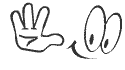Would you don't like to see the Recycle bin in your desktop. Minibin is the right solution for you.
MiniBin is the free recycle bin for your Microsoft Windows system tray area; the area next to the clock in the taskbar. MiniBin comes handy when you decide to hide the recycle bin icon from the desktop, or if you are using a “replacement shell” and you want to have access to your trash from that little systray widget window.
MiniBin is the free recycle bin for your Microsoft Windows system tray area; the area next to the clock in the taskbar. MiniBin comes handy when you decide to hide the recycle bin icon from the desktop, or if you are using a “replacement shell” and you want to have access to your trash from that little systray widget window.
While being small in size, MiniBin evolves beyond average software by offering options to change the configuration, translate the menu text, and use your own icons to make MiniBin fit your personal preferences perfectly.
You can easily empty Recycle Bin by right clicking the Tray icon and selecting the related “Empty” entry, but you can also configure MiniBin to offer the same functionality upon double-click. If you don’t, a double-click will open the recycle bin folder to show it’s contents. Next, you can allow or disallow confirmation dialogs, progress dialogs and system sound playback.
And on top of all this, you can tell MiniBin to only use a two-state icon display which shows either an “empty” or a “full” icon, or to use the default multi-state icon display which uses all 5 icons to also display intermediate fill levels. Last but not least, it is easy to translate MiniBin’s menu text by opening the “MiniBin-language.ini” file (a link to that INI will be created in your startmenu, in a “MiniBin” folder). There you can edit, translate or simply modify the individual entries to your liking.
Click Here to know more about MiniBin, or Click Here to the download the App.
You can easily empty Recycle Bin by right clicking the Tray icon and selecting the related “Empty” entry, but you can also configure MiniBin to offer the same functionality upon double-click. If you don’t, a double-click will open the recycle bin folder to show it’s contents. Next, you can allow or disallow confirmation dialogs, progress dialogs and system sound playback.
And on top of all this, you can tell MiniBin to only use a two-state icon display which shows either an “empty” or a “full” icon, or to use the default multi-state icon display which uses all 5 icons to also display intermediate fill levels. Last but not least, it is easy to translate MiniBin’s menu text by opening the “MiniBin-language.ini” file (a link to that INI will be created in your startmenu, in a “MiniBin” folder). There you can edit, translate or simply modify the individual entries to your liking.
Click Here to know more about MiniBin, or Click Here to the download the App.
 RSS Feed
RSS Feed